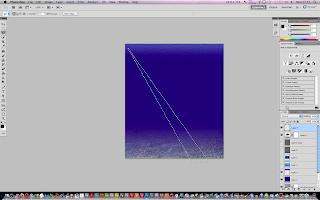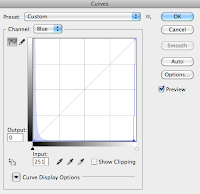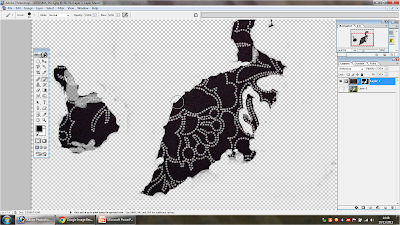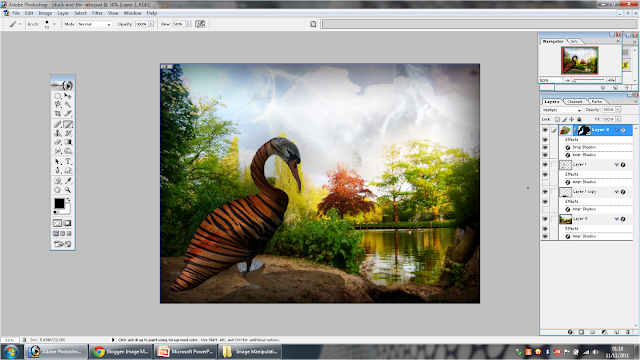Erik Almas
I chose this image by Erik Almas because of his outstanding landscapes.
The artist has manipulated this piece using four different images, which I think is very hard to believe when looking at it. Another thing is that the seagulls were not in any of these four images. He has created a very dramatic scene by looking out to sea; this is enhanced with waves that are crashing into the rocks. He has also used a wide range of shadows which also help emphasise the dramatic effect.
The artist has used little colour, not to say it’s a bad thing at the slightest. It’s also very dull but at the same time gives off an excellent effect of a storm brewing, the clouds within the sky also help contrast with the colour to improve the effect which creates a great final outcome of being a dull yet exciting and dangerous environment.
The artist has chosen to give the man dull colours very similar to the background, in fact, the only part of the image that doesn’t correspond to the theme is the boat – perhaps this is to emphasise his journey from sea? Or where he has been? On the other hand, the man in the image is most likely to attract the viewer’s attention the most and create the biggest impact. He is likely to be a crab farmer that looks as though he has come back from a long day of fishing – the only thing that seems to be unordinary is that he has come back empty handed. This could suggest the idea that he has given up, or even afraid?
The lighting has a very strong impact on the audience, it captures the viewers eyes and draws them towards ;the man which helps convey the main element of the image.
The lighting has a very strong impact on the audience, it captures the viewers eyes and draws them towards ;the man which helps convey the main element of the image.
Overall all four parts of the image have been put together very well, the main four elements; the rocks, the man, the sky and the sea have worked very well to adapt with each other to create such a dramatic filled landscape.
I chose this image because of the strong effect it had on me as I like landscapes but also this particular image has a purpose.
The artist has created this piece using several different images which have been manipulated together for Yamaha. The idea of this image is very original but has been done very well; the landscape is divided into two sections, the futuristic city and the bright green forest.
The bridge is the main impact; it has been manipulated into the shape of a motorbike for idea of it being set free the roam the world. The artist has gone into depth creating the bridge, perhaps to give the audience the effect that Yamaha do the same with their bikes?
The artist has created a strong relationship between the two but also focusing mainly on the bridge. The bridge could represent the division between good and evil, the pathway between the future and past, or because of the bridge being almost like clockwork structure; a metaphor to show how the artists work has developed over time?
The main lighting involved in the image is central, which is coming off the bridge – this is shown using beams of light creating a godlike effect emphasising the bridge as it certainly creates a huge impact on the audience as well as drawing their eyes towards it.
The lighting is a lot darker on the left side than the right side, which links back to good and evil, or it could be to highlight the problems of pollution? The artist has also only chosen to show several lights on the buildings. The image contains very few colours to express its meanings using several primary colours, but it then corresponds with the way of life. In terms of impact the image demonstrates the cycle of life in a dream.
Jenovah-Art
Assuming that the image was separately sourced, the final image has been constructed with great detail, looking closely at each individual building I noticed a variety of shadows that helps put through the message of destruction, the dark and gloomy scale of this image also helps show this throughout the landscape. The artist has displayed a great amount of detail within the clouds, using many different textures, fine lines and shadows which increase the dramatic effect this image conveys. The artist has also chosen to show the clouds in a way that almost uses them as guidelines, drawing the audience into the main building right in the middle of the image. Perhaps the artist is trying to display a message that the building is of some importance? Overall, this image shows in depth a very strong message and many visual aspects that together create an amazing, powerful scene of a city that has been destroyed, but why has it been destroyed?
Richworks
I chose Richworks because of the weird, obscene yet amazing work they produce. Richworks has made several similar images to this but this is the one that caught my eye the most.
The artist has manipulated some form of alien beetle into this room, of course the alien is what caught my eye the most, but, the use of bright, flashing lights correspond well to the situation – they help improve the dramatic environment and also help trigger the idea of an alarm going off, also known as a code red situation.
As the artist has only chosen to show the inside of this room the audience could be blinded with the real whereabouts this is set, perhaps it’s not even on Earth? If so, this could suggest that the alien is in its natural habitat, therefore creating an entirely different meaning - assuming that is the case, the alien could be here for good reasons which could suggest a humourous scene.
The light incoming from the door creates a powerful impact on the alien’s status, for good or for bad? The audience cannot see beyond the door which could imply that the artist wants people to generate their own ideas towards what the situation is? The artist has chosen a very strong and powerful stance for the alien, this is what drew my attention to the image – the stance is very balanced, ready for anything, almost as like he’s about to attack something. Not only that but the shadow that’s created from the light, it’s commanding. The size of the shadow is almost twice the size of the alien which at first look emphasises its impact on the viewer. In terms of impact the image displays a mystery, a scene that shows many different meanings with depicted humour.
Jenovah-Art
I recently discovered this artist upon searching for landscapes and his work is definitely something else – this isn’t my preferred image due to importing but I still like it.
The first thing that caught my eye in this image are the intense, bright sunrays coming from what appears to be the sun. The artist has structured them very well – they almost look as if they are lasers that are destroying the city which imposes a dramatic effect. The artist has used many dark colours within the image witch emphasise the beams creating a strong impact on the audience. The artist has also chosen to use a wide variety of shadows in the clouds witch gives the audience an image of some sort of destruction which conveys well with the sunray beams, it’s almost as if it’s the end of the world.