This is a demo of how we learned to create 3D text from scratch by following a demo, to start off we created a new document in Photoshop.
We filled the background layer black,
We then created a gradient using the "Gradient Tool" to create an easy, yet professional look. Next we created a new "Text" layer with some text,
Using the "Free Transform Tool" we made our text larger,
We then made the new text layer 3D by selecting the window "3D" then "Repousse" "Text Layer",
I then spent some time practicing with the 3D tools that move around different aspects of the 3D text involving depth, size, rotation and angles, the tool named "Object" moves the whole image and "Mesh" moves the selected layer.
Using the 3D Rotational Tool to freely move the text around,
We then created a new 3D postcard by selecting the window "3D" then "New 3D Postcard From Layer",
We then merged all the layers together, but, as they were 3D layers, instead of right clicking the layers and selecting merge layers we had to select "3D" then "Merge 3D Layers",
We then created a stand for the text to sit on using the gradient we made earlier,
Here we used the 3D lighting tool to light up the text, it was tricky to position the light in the right place at first but then I soon got the hang of it,
Here is the final outcome, Overall, this demo was greatly enjoyable, I liked tweaking with the 3D settings to create the perfect image and lighting effects, the whole idea of creating something 3D sounded complicated and I thought I might struggle - but, it was a very easy demo to follow and I will definitely be using this technique again throughout this unit.









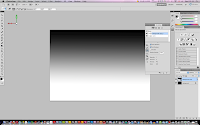




No comments:
Post a Comment